1:1 Meetings
Simplified
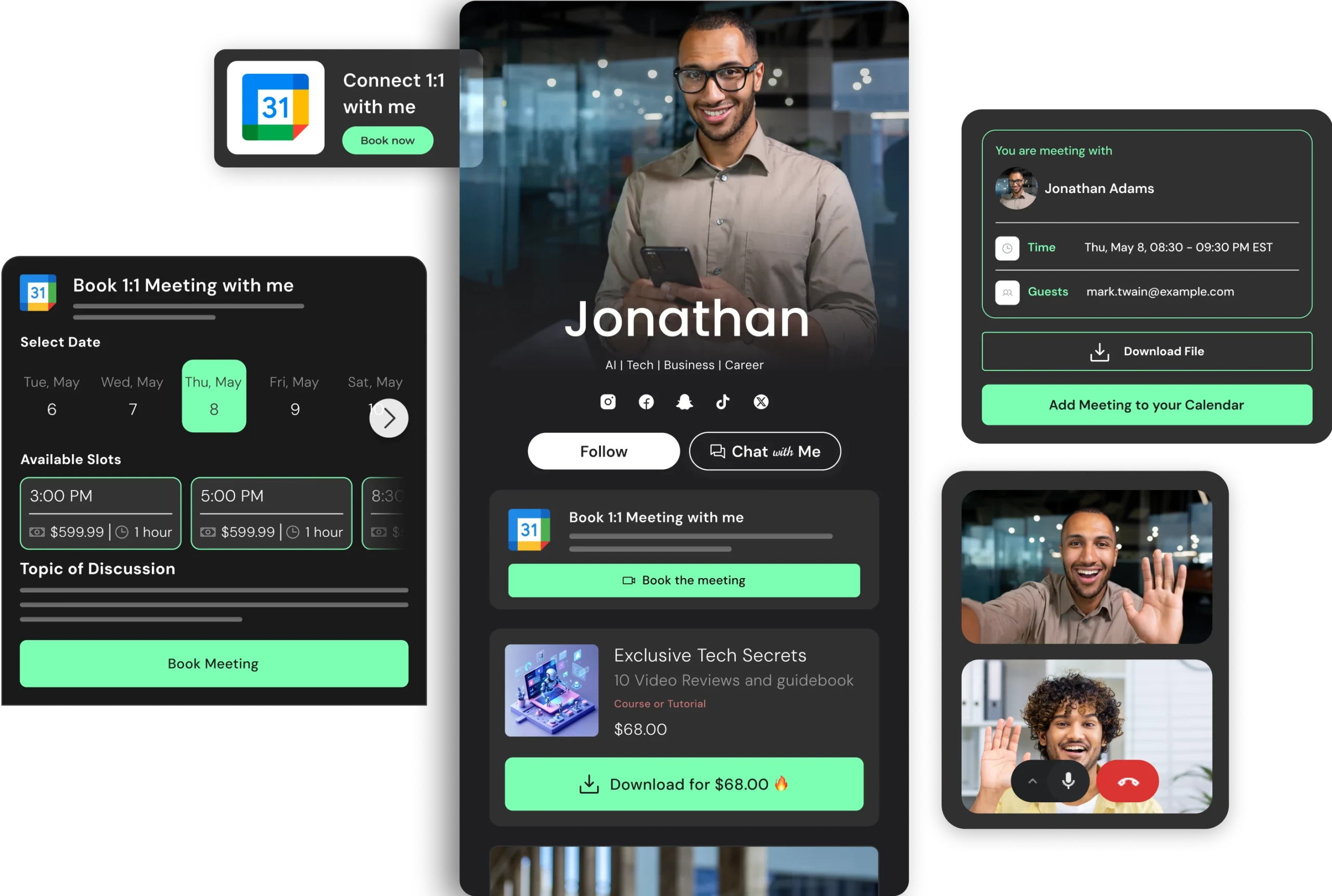
Everyone wants your time—brands, followers, students. Let them pay to book it, hassle-free, with a slick Google Calendar-powered system.
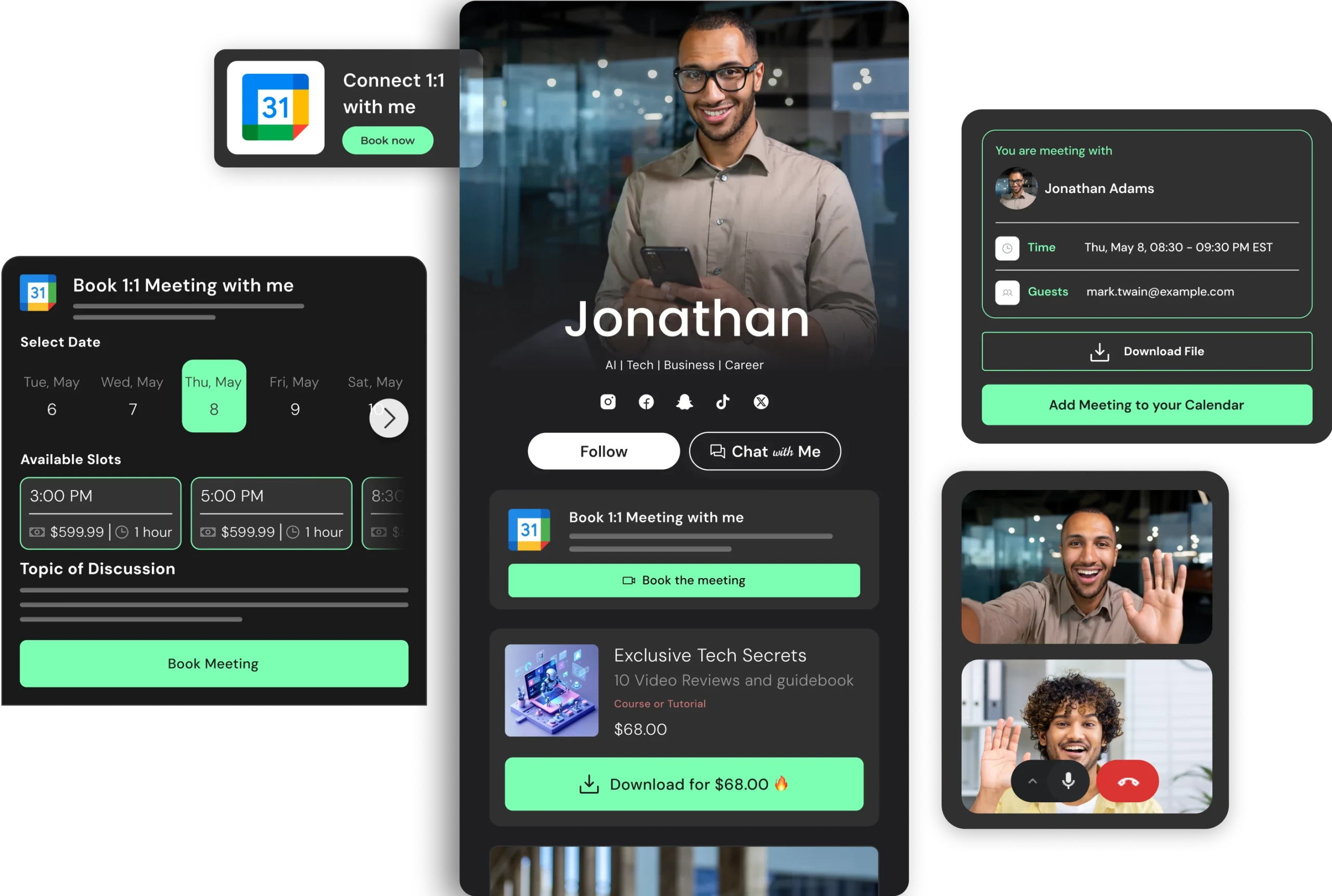
Don't Miss Opportunities
Enable Important Meetings Easily🔒📅
Creators miss out on brand deals and collabs because their inboxes are buried in spam. Cut through the noise and start earning!
Set Your Availability
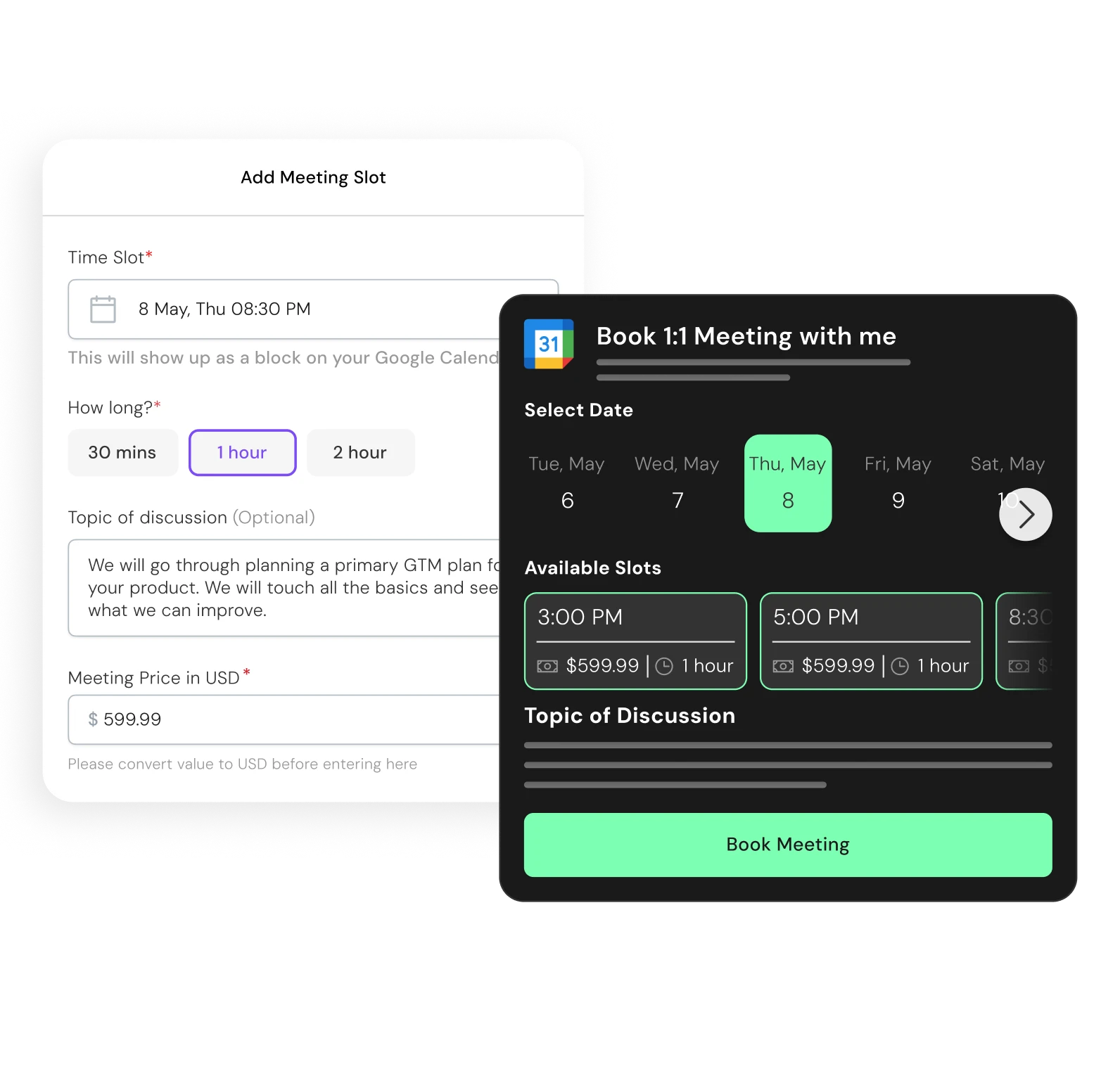
Choose between 30 or 60 minute slots, set the date, time, and price, to announce your availability
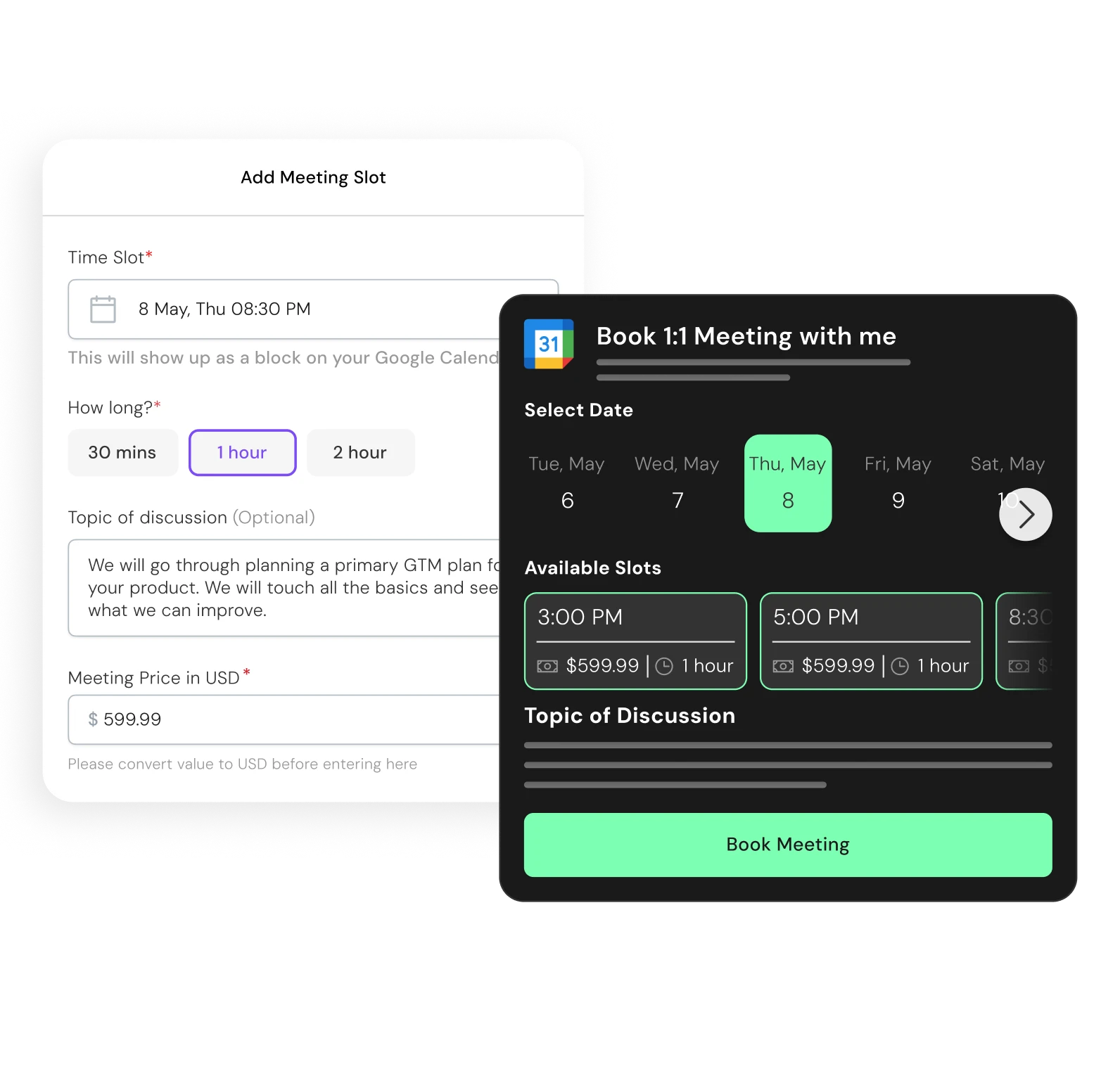
Direct Booking, No DMs
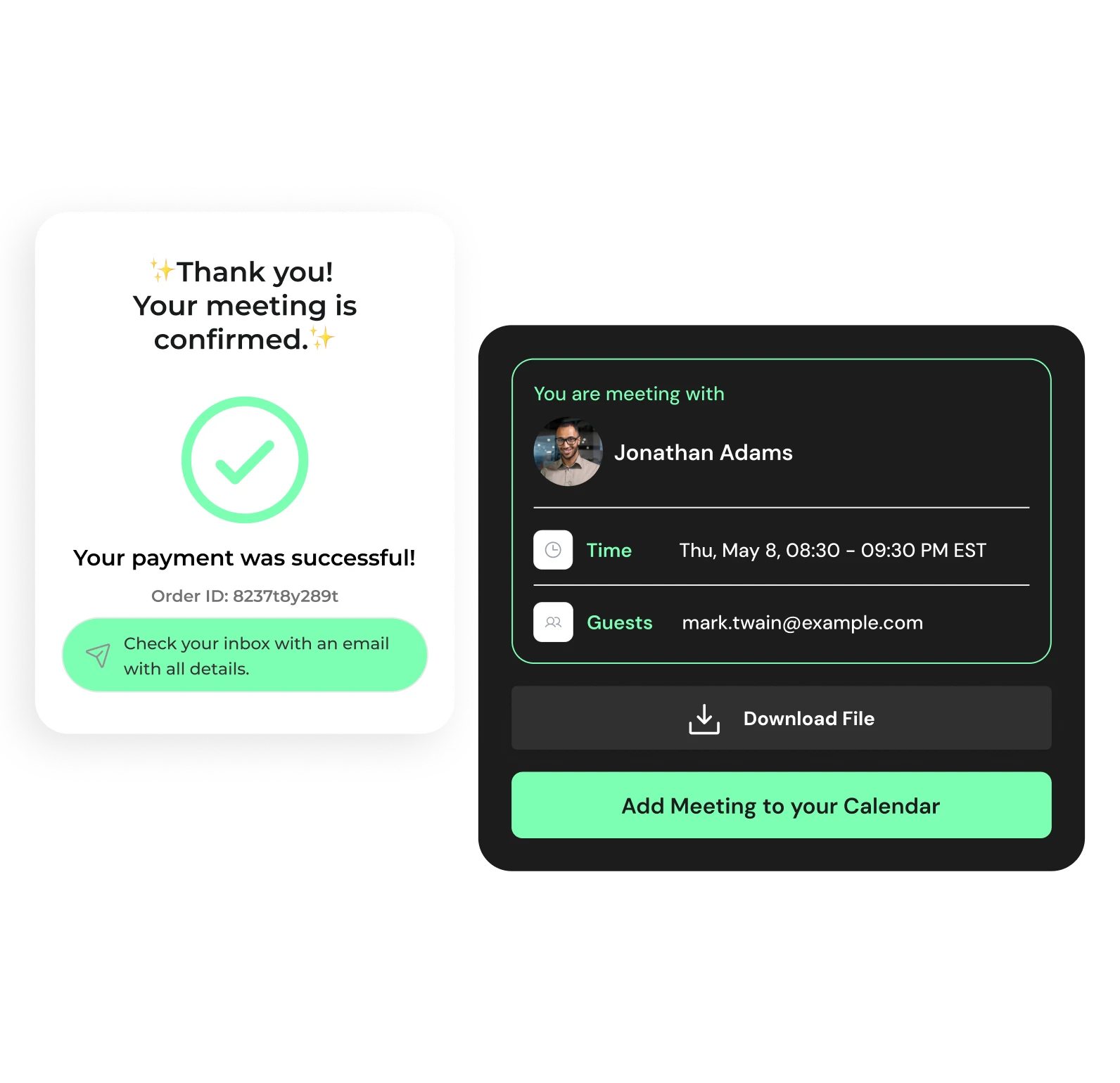
POP STORE Calender bookings auto-send Google-Cal invites for both sides with a Google Meet link 🔗📅
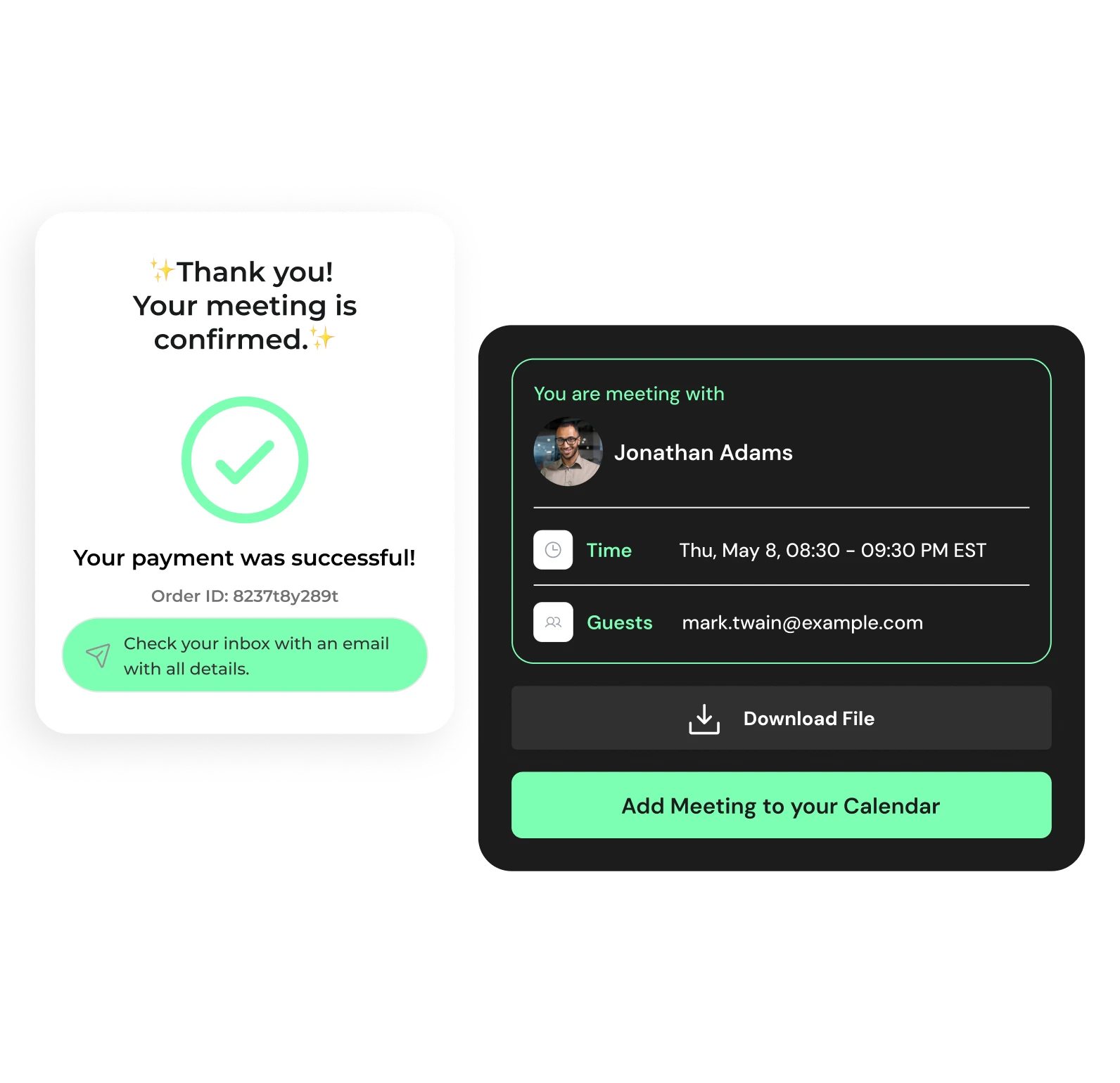
Google Calendar & Meet
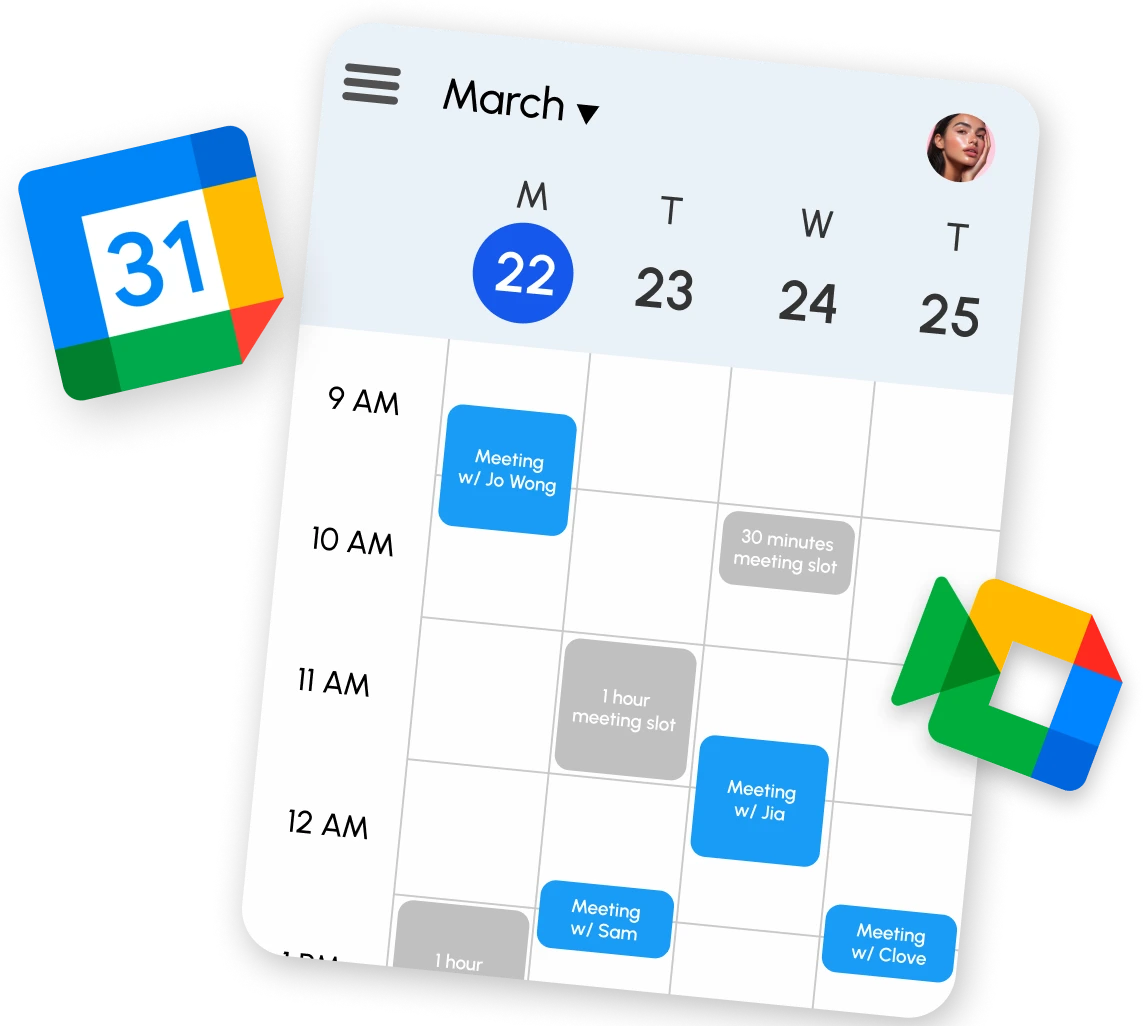
POP STORE bookings auto-send Google-Cal invites for both sides with a Google Meet link 🔗📅

Getting Started with Calendar Invites
1. What is the Calendar Invite feature?
The Calendar Invite feature lets your followers book paid 1:1 video calls with you. You control your availability, pricing, and call length (30 or 60 minutes). It’s built directly into your Pop.store profile—so if you’re asking what is pop.store, it’s a platform where creators can monetize through features like this without third-party tools.
2. Who can use this feature?
Any creator with an active pop.store account can enable calendar bookings, as long as they connect their Google Calendar during setup.
3. How do I set up a Calendar Invite?
For step-by-step details on setting up a meeting slot, refer to the Help Center article on Adding Calendar Invites.
4. Do I need to connect my Google Calendar every time I create a meeting slot?
No. You only need to connect your Google Calendar once. After that, you can add new meeting slots without repeating the connection process.
5. Can I offer different durations for different time slots?
Each meeting slot can only have one duration—either 30 minutes or 1 hour. If you want both options available, create separate slots.
6. How do I change or remove an existing meeting slot?
For instructions on editing or deleting a meeting slot, refer to the Help Center article on Managing Calendar Invites.
7. Can I block off certain dates from being booked?
Your availability is determined by the slots you create. If a date is not available, followers won’t be able to book it.
8. How do I set my price for meetings?
You can set a custom price in USD when creating a meeting slot. Free bookings are not supported.
9. How are payments processed?
Customers pay at the time of booking, and payments are processed as separate transactions. If someone books two 30-minute sessions, they will be charged twice as individual bookings.
10. Can I change the price of a meeting slot after it has been created?
Yes. Go to Edit Mode > My Store > Meeting Slot, update the price, and save the changes.
11. What is the refund policy if a customer cancels or doesn’t show up?
All sessions are non-refundable. Once a booking is confirmed, no refunds will be issued.
12. What happens if I need to reschedule or cancel a booked session?
You cannot cancel a session once booked. Instead, you need to update the calendar with a new slot.
13. How do followers book a session with me?
They visit your pop.store profile, select a date and time, and complete payment. A confirmation email is sent after booking.
14. What happens after someone books a session?
You receive a notification, and the event appears in your Google Calendar (if connected). Both you and the follower get a confirmation email.
15. Can I limit how many bookings I receive per day?
One meeting invite can have only one booking. Once a booking is made, the slot no longer appears.
16. Can I offer free consultation calls?
No, all bookings require a price. If you want to offer free sessions, you may need to set a low price (e.g., $1) and refund manually if needed.
17. Can customers book a session without paying upfront?
No, payment is required at the time of booking to confirm the session.
18. How do I communicate with a customer before or after a session?
You can communicate with customers only through email or the built-in Chat box on pop.store.
19. My Google Calendar isn’t syncing properly—what should I do?
20. A customer says they booked a session, but I don’t see it on my calendar. What should I do?
- First, check your pop.store Control Panel to confirm the booking.
- If it’s not in Google Calendar, verify your connected email account.
- Ask the customer for their booking confirmation email to verify the transaction.
21. What happens if my internet or video connection fails during a meeting?
All sessions are non-refundable, including cases of internet or video connection failures.
22. Can I set up group sessions instead of 1:1 meetings?
No, only one person can join a meeting at a time.
23. Can I offer multiple price tiers based on session type (e.g., basic vs. premium calls)?
Yes, you can set up different meetings with different prices.
24. Can I see who has booked upcoming sessions in advance?
Yes! You can view all scheduled bookings in your Control Panel > My Store section.
25. Can I require customers to answer pre-meeting questions?
Yes, but only if you have included the questions in the notes section while setting up the meeting invite.
26. Can I set up automatic follow-up messages or reminders for booked sessions?
The invite is already added to Google Calendar, and Google handles the reminders.